What do you need help with?
Billing
Mobile
Internet
TV
IT solutions
E-shop
Learn and teach
Change subtitles and language selection
- Press the OK button on the remote control
- In the menu that opens, use the arrow keys to select Settings and Telia TV
- Confirm selection with OK button
- Under the Subtitles and Sound options, you can specify which languages you prefer
You can only make changes on an active channel!
- Go to the channel for which you want to change the sound and subtitle selection.
- Press OK on the remote control to open the main menu and go to Television Channels -> All Channels press OK again to confirm.
- Use the remote control arrow keys to move to Channel Settings and press OK
In the menu that appears, you can change the sound, language and subtitles.
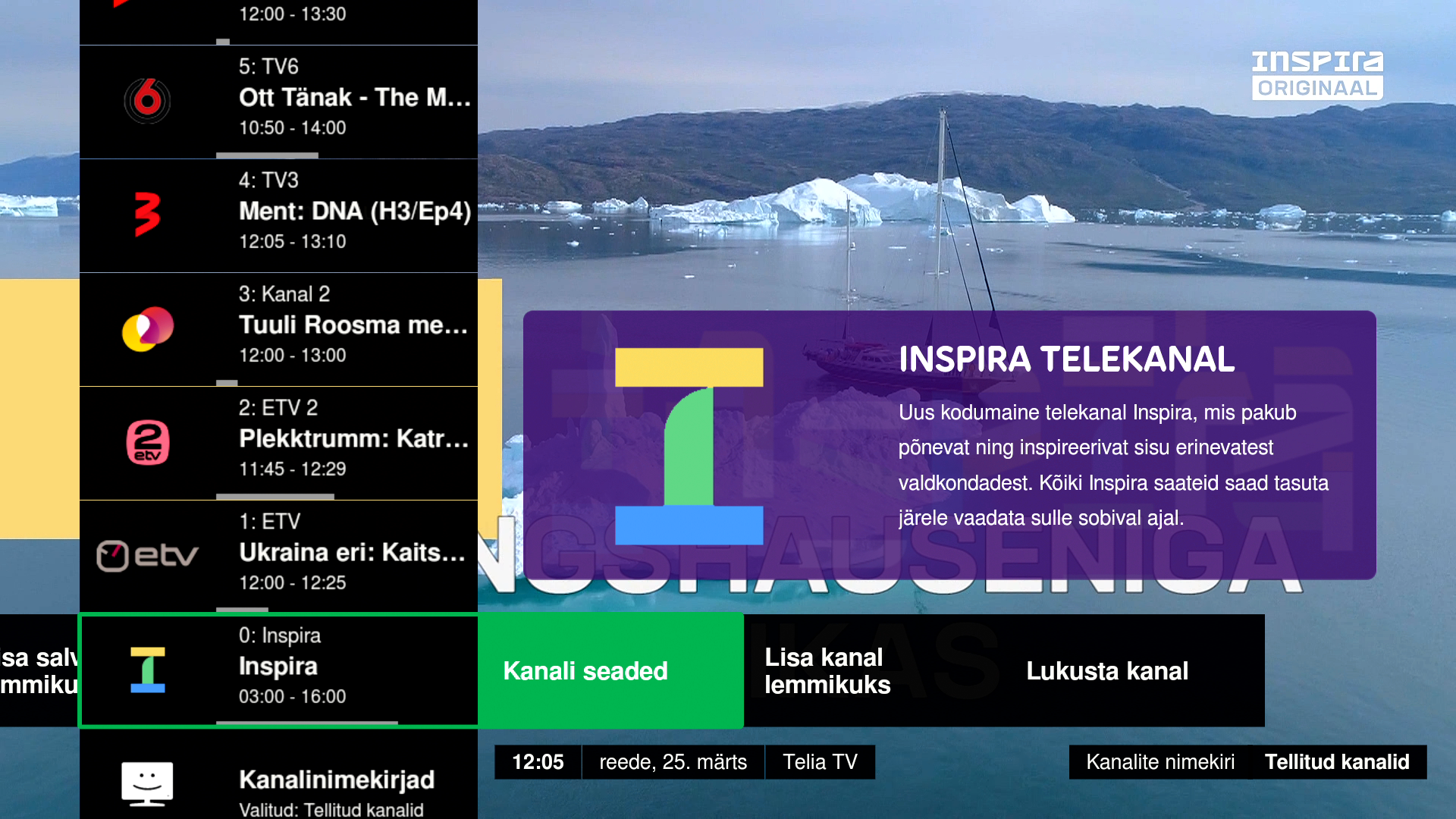
NB! If the Channel settings option is not present in the menu, there may be 2 reasons:
- The active channel does not offer different producer provided sound and subtitle options
- The channel you want is not active in the background (see the first point in the guide)
You can still edit subtitles and audio on a recording of a programme.
- Pause the programme by pressing OK
- Use the remote control arrow keys to move to Channel Settings and press OK
In the menu that appears, you can change the sound, language and subtitles.
If you would like a Telia specialist to contact you,